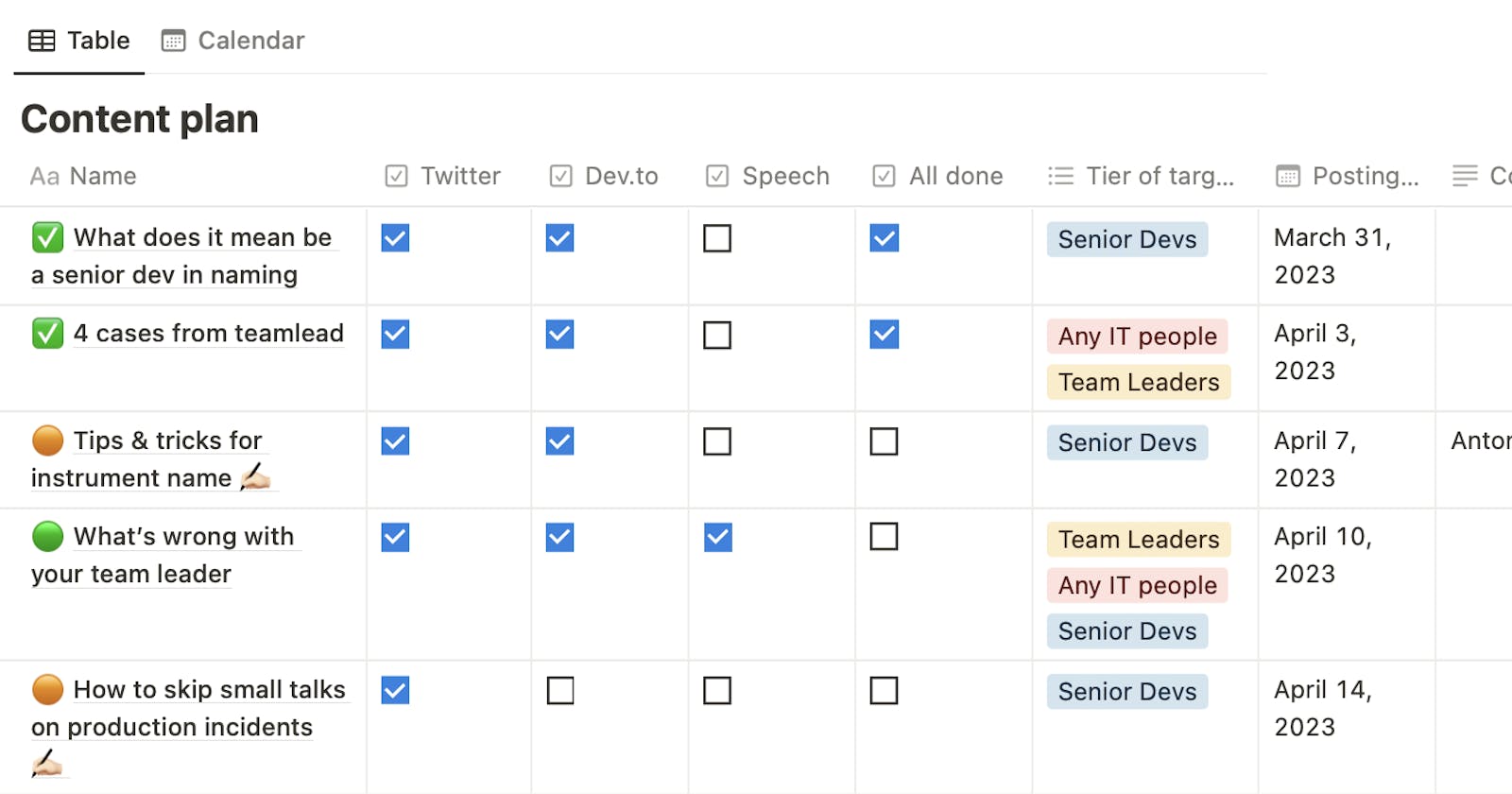Many of us need to tell something regularly: someone needs to highlight their work within the company, someone wants to build their brand, someone wants to improve the visibility of their team in the job market, and someone wants to talk about their product. This article is about an instrument that helps one to do it consistently.
An essential aspect of promoting and conveying any idea to a broad audience is the regular delivery of content. If you tell something to someone once a quarter, month, or year, they will certainly listen to you, but it is not guaranteed that they will remember, understand, and consider you a responsible expert. This is usually what the authors of any content strive for. To ensure regularity, it is helpful to have a plan of topics to talk or write about and backup topics in case something goes wrong with the main ones.
You can create a content plan in Google Sheets, a notepad, or whatever works for you. However, I want to share a content plan template in Notion based on the one I created for my work on promoting an IT product.
What’s inside the template
Inside, there is a legend with designations for the headings of subpages with content, which speaks for itself:

Why it’s needed and how such a legend helps:
By using colored badges on publications in the content plan, you can immediately see where the text is already ready to be published, where some work needs to be done, and where nothing has been done yet. If you regularly check the plan, say, 1–2 times a week, at the frequency of publications like the author in the template, this will help you not forget that the material for the next post is not yet ready.
Looking at an endless backlog of topics with orange circles is a sad task. It may seem too much work, and it’s easier not to do it. To avoid this, you can choose a couple of the most inspiring topics and mark them with ✍🏻 directly in the title. This way, the task will be clear the next time you access the content plan, and after creating the content, you can remove this emoji and change the publication's color, visually consolidating the work done.
The 🏓 badge is necessary to ping reviewers (not necessarily your colleagues, it’s also helpful to show the text to friends before publication), co-authors, designers, etc. It’s needed so that the publication doesn’t just hang with an orange circle, hiding unfinished work, and so that you, as the author, don’t forget to remind those to whom you’ve given the publication in the course of one of its preparation stages.
The content plan looks like a table in Notion with an option to view it as a calendar.
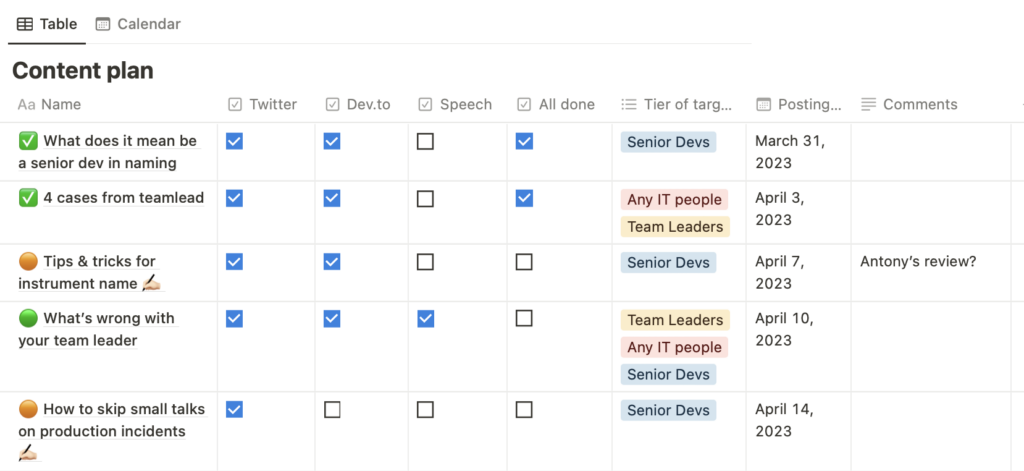
It is convenient to drag and drop already scheduled plans for publications from one place to another in the calendar without manually choosing the date if something doesn’t go according to plan.

Inside the publication card

Platforms or methods for conveying the topic (such as presentations) that you want to use for this topic. This helps to remember to publish the material everywhere you want: in this example, there are only three options, but for any author with a blog and social media presence, who also gives speeches, there may be 5+ options.
A checkmark “All done” is needed so that when the content plan grows, you can easily filter and hide the publications that have already been posted everywhere they need to be:

Tier of target audience: whom you want to tell what you will tell. This affects the approach to conveying information: if your post is for any IT specialist, it will be simpler and more general than a post for a senior developer. Ideally, all your content should primarily target one specific audience, there may be backup audiences, but the main focus should be on quite particular people. My example comes from a speaking and writing developer with team lead experience who wants to communicate more with the developer audience than with team leads or anyone else. And that’s why he has more publications for the key audience. At the same time, senior audiences may be interested in general and team lead topics. Hence, they are also quite acceptable, especially if they are close and exciting to the author.
A place for any comments and notes that should be visible right in the shared table at first glance. Publication date, without which the material will not appear in the calendar plan. At the same time, in the table, you can filter publications by date and see what needs to be prepared first.
A place for the publication draft itself, where you can put images and use other tools within Notion.
That’s all very nice, you might say, but where’s the place for random notes like “write about this” at 3 a.m.? Do you have to keep it that way at all times? No, of course, and there’s room for topic ideas at the bottom of the template, too:

You can add ideas without any criteria, throw in a draft right away without choosing dates or anything else, and take them in revision or discard them in favour of something more interesting the next time you go to the plan.
What’s more, you can customize everything. This sample template is just a starting point for finding the perfect format for you or your team.